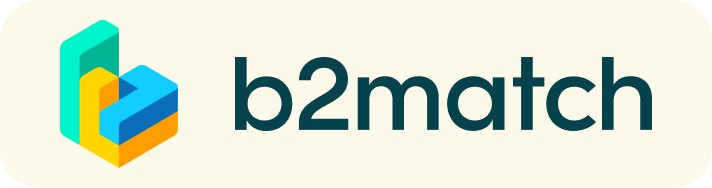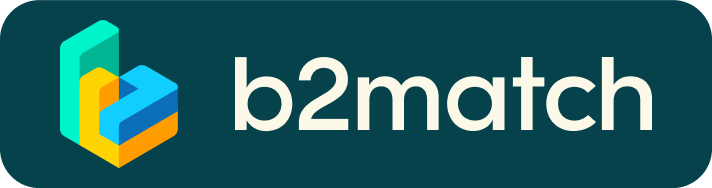Eventos virtuales para networking: ¿cómo funcionan?
Un evento de emparejamiento es una manera rápida y fácil de conocer socios potenciales de cooperación. 20 minutos corren rápido, pero son suficientes para establecer las primeras conexiones antes de que termine la reunión y comience la siguiente charla.

1) Incríbase en la jornada a través de esta página.
Tenga en cuenta que para poder hacerlo debe estar logado con su usuario y contraseña. Regístrate haciendo click en el botón de Registro .
2) Publique un perfil comercial para mostrar sus necesidades
Cree un perfil comercial claro y conciso para aumentar su visibilidad en la plataforma b2match.
Su perfil debe describir quién es usted, qué puede ofrecer a los socios potenciales y a quién desea conocer. Un buen perfil generará significativamente más solicitudes de reunión.
3) Examinar los perfiles de los asistentes
Ir a la Lista de Participantes para encontrar quien ofrece oportunidades de negocio de o de colaboración que puedan resultar atractivas para su organización.
4) Envía y Recibe Solicitudes de Reunión
Explora perfiles de participantes publicados y envíe solicitudes de reunión a los que desea conocer durante el evento.
5) Evento de Networking
Accede a tus meetings desde Mi Agenda o Meetings, donde tienes tu agenda completa para el evento y la lista de tus reuniones. ¡Revisa tu cámara y micrófono y no llegues tarde!
How to initiate a Virtual Meeting?
- Identify promising participants on the Participants list or the Marketplace page on the event's website. Once you found a suitable meeting partner, click "Request meeting" to send them a meeting request.
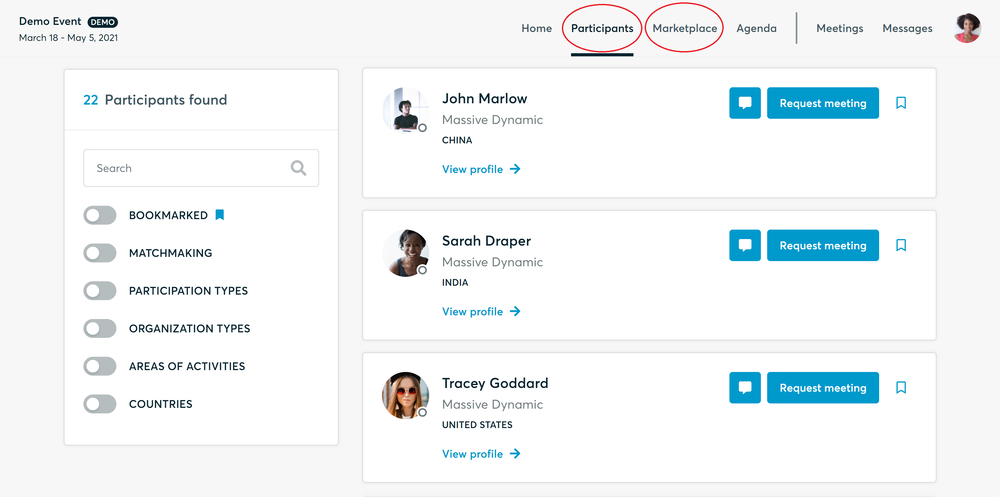
- Use the Messages functionality to chat about common interests and availability.
- Click "View Profile →" to find out more about the participant
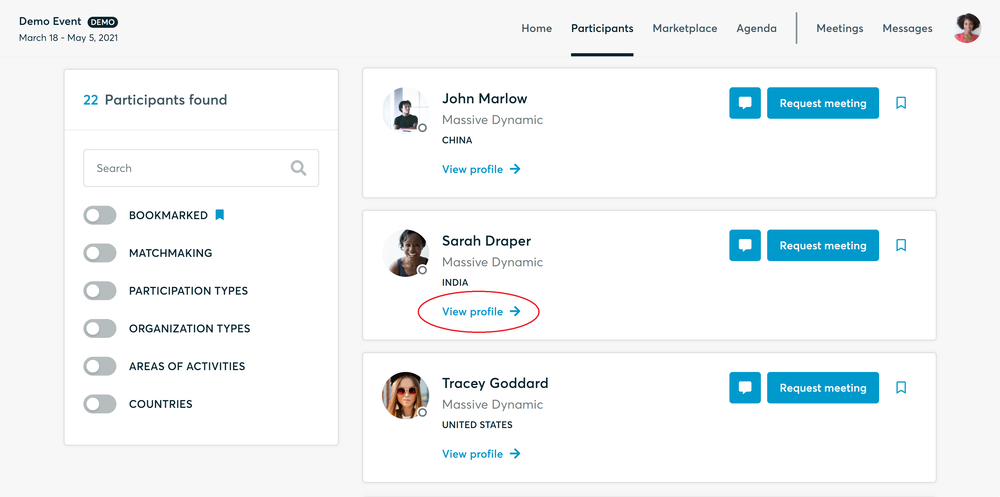
- If you would like to have a meeting with them, you can also request a meeting here.
- Check My agenda and Meetings for your schedule and your list of confirmed meetings.
- At the time of the meeting, go to the Meetings page and click on Start Meeting
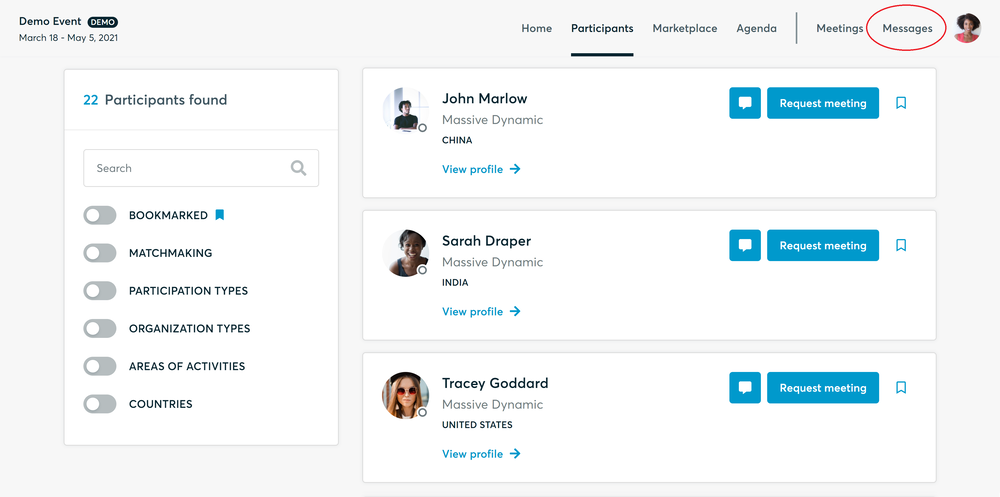
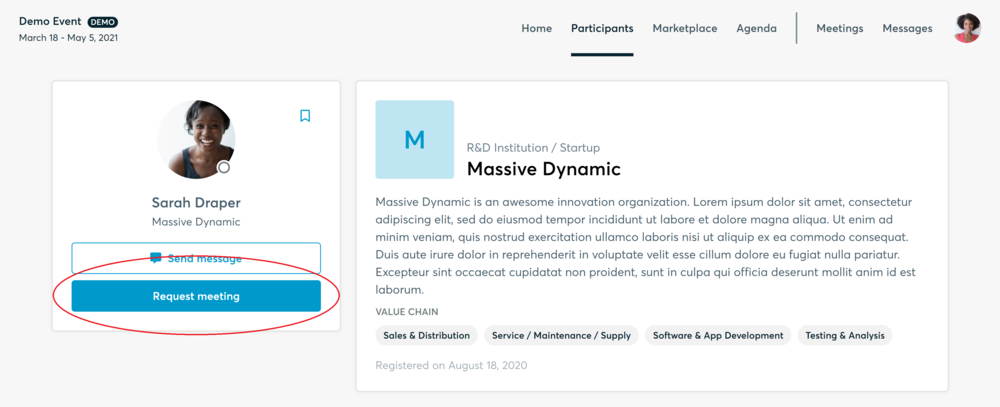
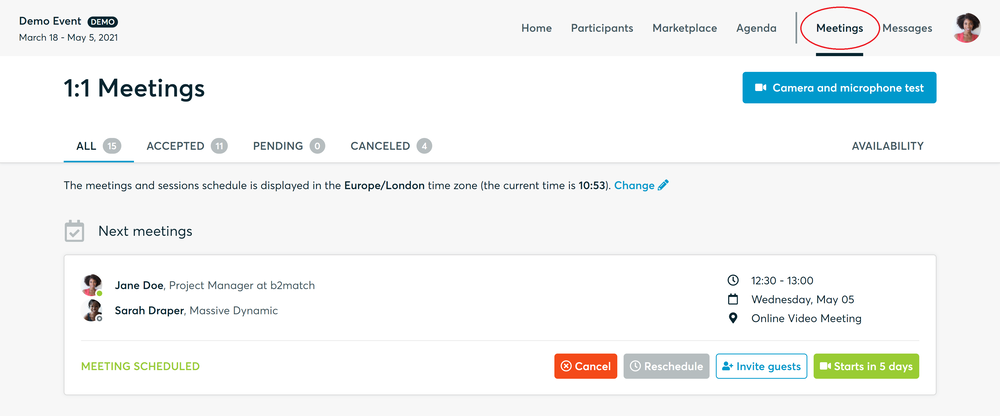
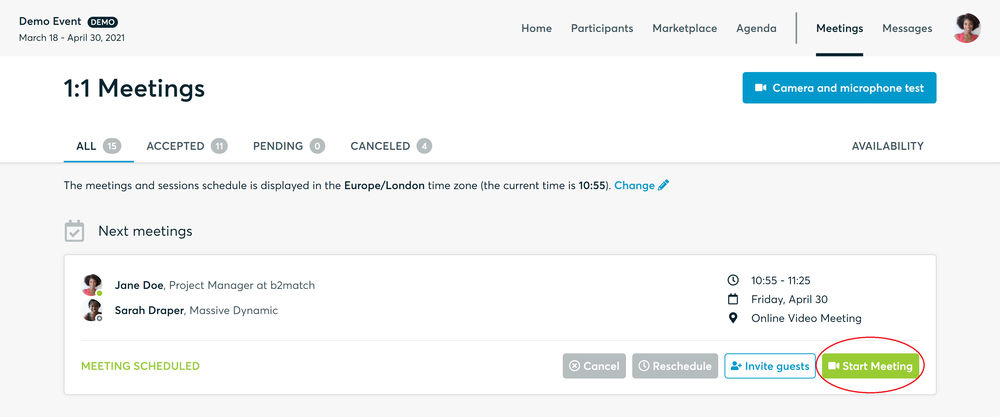
- You can invite guests through the Invite guests button, or share your screen through the screen sharing button
- A virtual meeting can be started at any given time before its ending time and it won't stop automatically, one of the participants has to end it
- The remaining time will be displayed on the top left corner
- The next meeting card will be displayed with one minute before the next meeting
- Clicking on Start Next Meeting will end the current meeting and will start the next one
Technical requirements for Virtual meetings
The virtual meetings take place through the b2match video tool, which is integrated in the b2match platform and it doesn’t need to/it can't be downloaded.
- install the latest version of your browser
Use a device with an incorporated webcam or a webcam. Without the camera, the meeting can still take place in the audio mode.
Microphone and camera
You can test your microphone and camera in your Meetings list, once you are logged in to your b2match profile. In order to do this, you need to click the blue Camera and microphone test and follow the instructions.


If there are issues, the system will indicate the browser's documentation's regarding the microphone and camera usage
- browser's permissions to use the microphone and camera
- system's permissions for the microphone and camera
Additionally, you can do the following checks:
- test your microphone with other apps, such as Google Meet, Skype, Zoom, etc.
- run Twilio's network test, which will start an automatic diagnosis to check if Twilio has permission to use your microphone and camera
- Twilio is the name of the software we use for online meetings
Happy matchmaking!